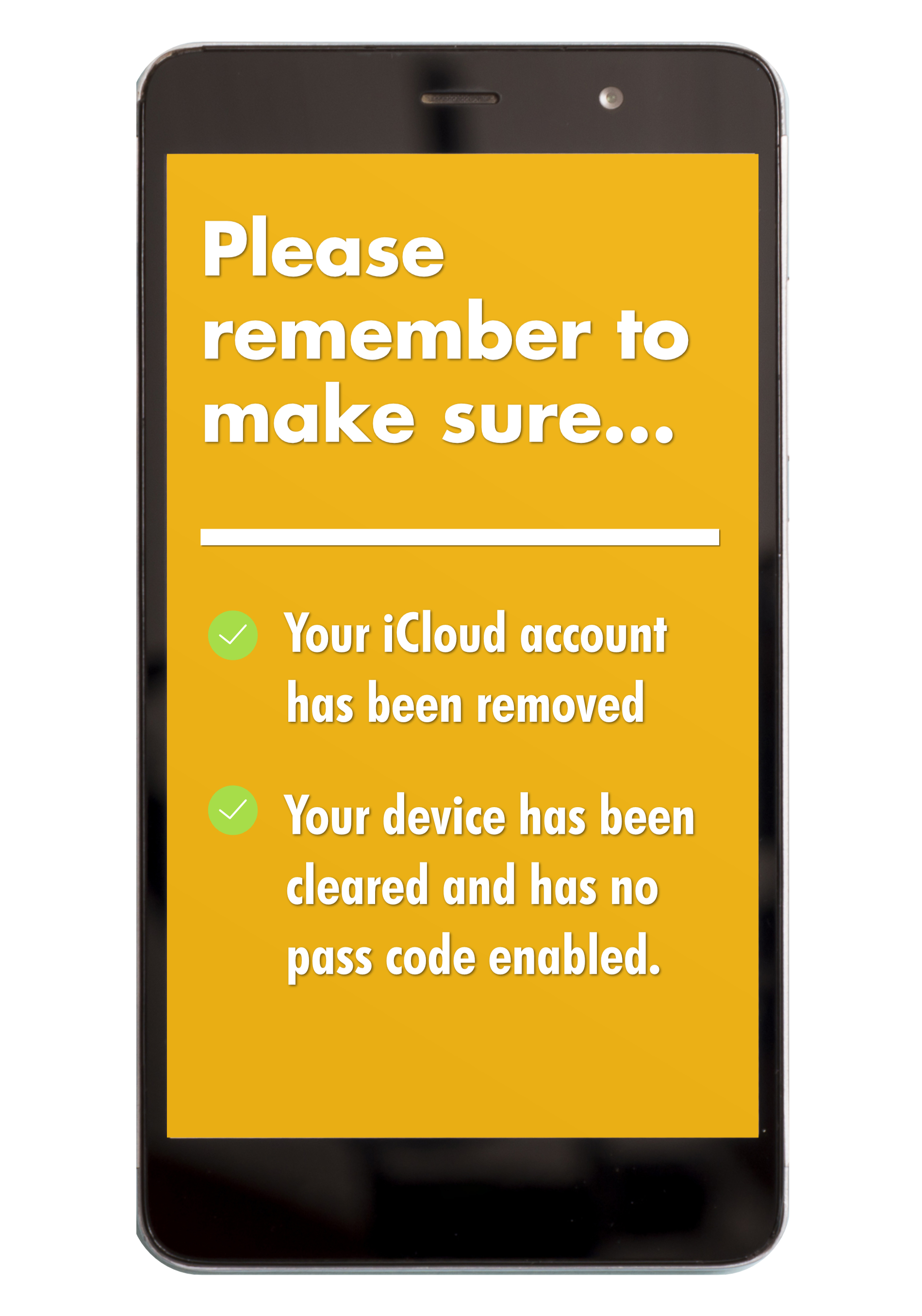If you are unable to access your phone due to a broken screen or charging fault, you can still remove your data online.
We cannot purchase iCloud locked devices, they are inaccessible and cannot be resold.
Apple Devices – Removing your device from your iCloud account
Here are instructions from the official Apple support site on removing iCloud remotely:
- Sign in to iCloud.com with their Apple ID.
- Go to Find My iPhone.
- Click All Devices at the top of the screen.
- Select the device that you want to remove from iCloud.
- Click Erase Device. Select Next until the device is erased.
- Click Remove from Account.
Please note that we are unable to pay for iCloud locked devices.
If you cannot remove your iCloud account from the phone, we’ll return it to you free of charge.
Android Devices – Removing Access Protection
If you are trading in a Samsung device then please also read the steps on removing “Samsung Factory Reset Protection” as well as this section.
- Log in via the Google Account connected to your device, find “Sign-in & security” and from there “Device activity & notifications” and then “Review Devices” to see a list of connected devices.
- Locate the device and click the Remove button beside account access, and then confirm this in the pop-up window.
- A message will appear showing that the access has been removed from your device.
- When reviewing your list of devices now, the device in question should say “Access Removed”.
Removing Samsung Factory Reset Protection from your device
- From your devices App list, select Settings.
- From here tap Accounts, and then select the account you wish to remove.
- Tap More, which is in the top right of the screen, and then Remove Account.